What is a cookie?
A cookie is a small piece of data that is sent to you from the website you are shopping on. It is stored by your web browser while you shop on that site.
What are cookies used for?
Your favourite stores want to provide a positive experience when you shop with them- whether in-store or online. Cookies give them the ability to transform an ordinary online shopping experience into a highly personalised and relevant one for you on their site.
Can I see your cookie menu?
Absolutely. Simply click here to see a list of the cookies that may be used by our retailers.
Cookies come in different flavours:
There are two types of cookies: First-party cookies and Third-party cookies.
We utilize the second type; Third Party cookies, which allow us to deliver a personalised shopping experience for you on behalf of retailer.
Our cookies give us information on:
- Your recently viewed products
- Items you’ve purchased
- Your most recent search terms
Our cookies do NOT capture information on:
- Your personal identity
- Your home address
- Your shopping activity across different retailer’s sites
- What you are doing right now
Do I actually benefit from cookies?
Not only are these cookies calorie-free, they ensure that you receive the VIP treatment you deserve online, meaning:
- Recommendations just for you
- Special promotions & coupons
- Relevant advertisements
What control do I have?
You are 100% in control of your shopping experience. If you do not grant consent to your favourite stores to send cookies, we will not use cookies or any other stored data to personalise recommendations for you.
How do I delete cookies?
You can delete cookies by setting your browser to refuse the cookie. In most browsers, cookies are allowed by default, however you can adjust this setting to match your preferences. Follow these steps to change your settings or delete cookies in your browser of choice:
IN GOOGLE CHROME:
- Click the wrench icon on the browser toolbar:
- Select Settings
- Click Show advanced settings
- In the “Privacy” section, click the Content settings button
- In the “Cookies” section, you can change the following cookie settings:
- Delete cookies
- Block cookies by default
- Make exceptions for cookies from specific websites or domains
IN FIREFOX:
- On the menu bar, click on the Tools menu, and select Clear Recent History
- Set Time range to clear to Everything
- Click on the arrow next to Details to expand the list of history items
- Select Cookies and make sure that other items you want to keep are not selected.
- Click Clear Now to clear the cookies
IN OTHER BROWSERS:
Windows PC: